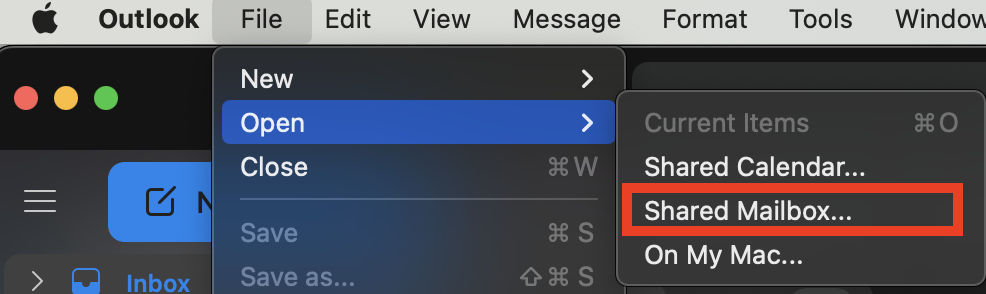How do I add additional mailboxes in Outlook?
Print
Created by: Ashlyn Wittwer
Modified on: Fri, 3 Jun, 2022 at 6:23 AM
Web Application
- On the top-right of the browser window, click the avatar icon and select 'Open another mailbox'

- Type the name of the mailbox and select it from the suggestions drop-down menu. Then press 'Open'

Desktop Application
- In the Outlook Application, on the top menu, navigate to File > Open > Shared Mailbox
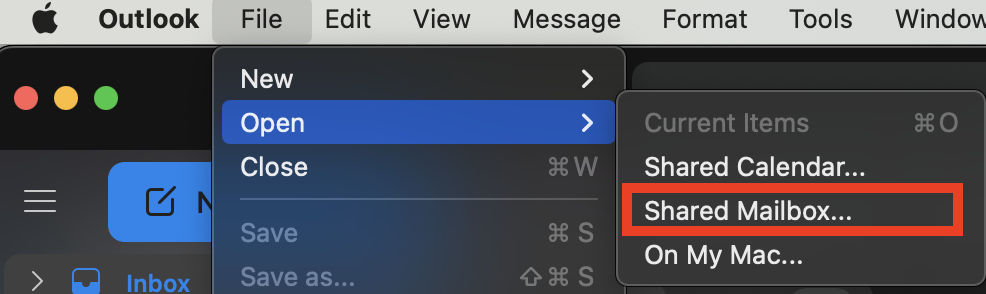
- Search for the name of the account and press 'Add

- You will see the additional mailbox on the left-hand side panel

Ashlyn is the author of this solution article.
Did you find it helpful?
Yes
No
Send feedback Sorry we couldn't be helpful. Help us improve this article with your feedback.