Upgrade Notification Process:
The initial notification that will pop-up on your ISOC or ISOC Foundation assigned laptop will inform you that there is an available macOS upgrade. This notification will provide some guidance and expectations on how the upgrade process will function.
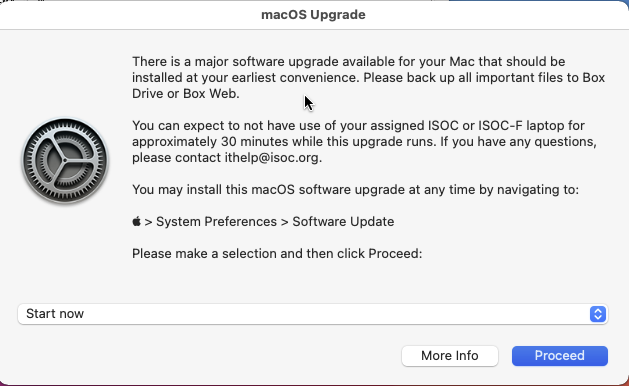
You will have the option to allow the macOS upgrade to proceed upon the initial prompt or defer the process based on the options in the drop-down menu. The drop-down menu is pre-set with three options for deferring the reminder if the current time is not convenient to run the upgrade. Selecting Proceed with one of the drop down menu options other than Start Now will result in the reminder coming back at the time you select.
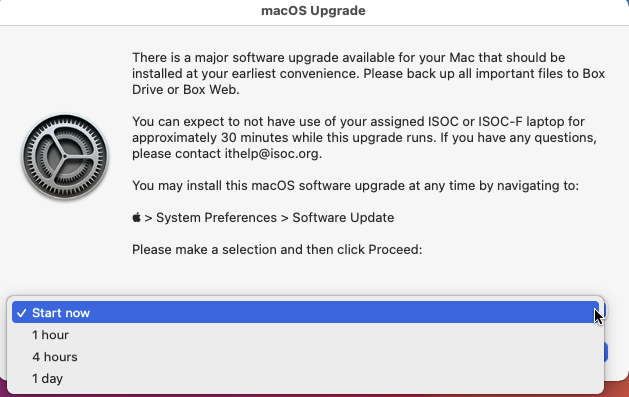
You will notice a More Info button at this stage. This will take you to the Apple Support page that provides information about the macOS version you are about to install. Upon selecting More Info, the notification will defer the upgrade prompt for 24 hours, but you can still continue to perform the upgrade on your own through the Upgrade Now button in the System Preferences window.
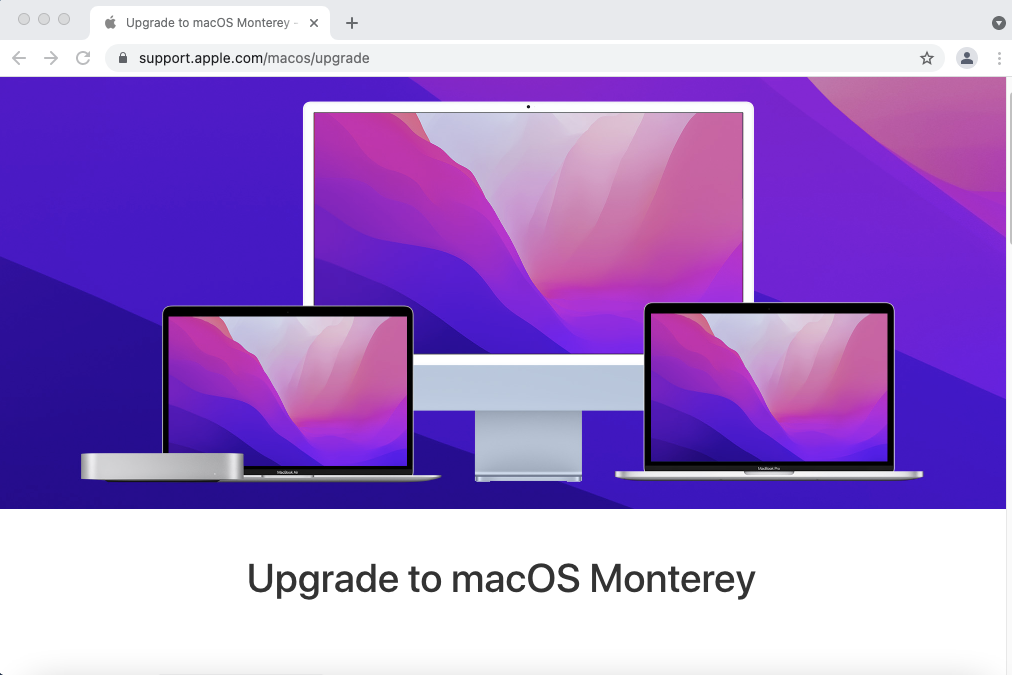
If you're ready to perform the macOS upgrade, please select Start Now along with the Proceed button. You will then see the traditional macOS upgrade prompt within System Preferences. If you have any items or documents that are not saved to Box, make sure to upload anything you cannot afford to lose in-case there is an issue during the upgrade.

You'll notice a link in blue from the previous image that says "More Info..." that you can click if you would like additional information about the macOS upgrade about to be performed. This will take you to the same Apple support page from the More Info button in the notification.
Upgrade postponement reminders:
Please take note of the last line on the image below informing staff about the date and time the macOS upgrade must be performed by. You will no longer have the option to defer the notification or the macOS upgrade if you have reached the date and time. Pressing Proceed will take you to the default system preferences window to perform the upgrade. Note: the actual date will vary from this image.

Following the date listed in the previous notification, the upgrade will be downloaded and installed on your ISOC or ISOC-F issued device at the discretion of the Director of Global IT.
If you run into any problems or have any questions, please submit a ticket to ithelp@isoc.org. We will be documenting all comments and concerns to assist with improvements throughout the macOS upgrade process. We will take all comments and suggestions into account prior to releasing this new process to all ISOC and ISOC Foundation staff.
