If you are using New Outlook:
From Outlook (at the top menu bar), go to Preferences > Calendar > press "Configure" next to "Add online meeting to all events > make sure the "Add online meeting to all meetings" checkbox is unchecked. Make sure to Save that change.




If you are using Legacy Outlook:
From Outlook (at the top menu bar), go to Preferences > Calendar > and make sure the "Add online meeting to all meetings..." checkbox is unchecked.

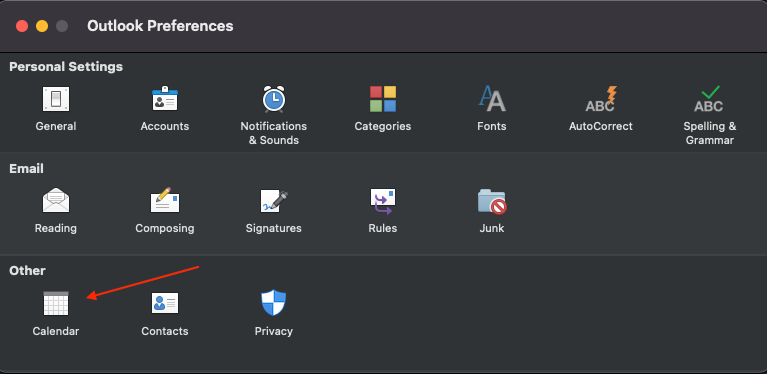
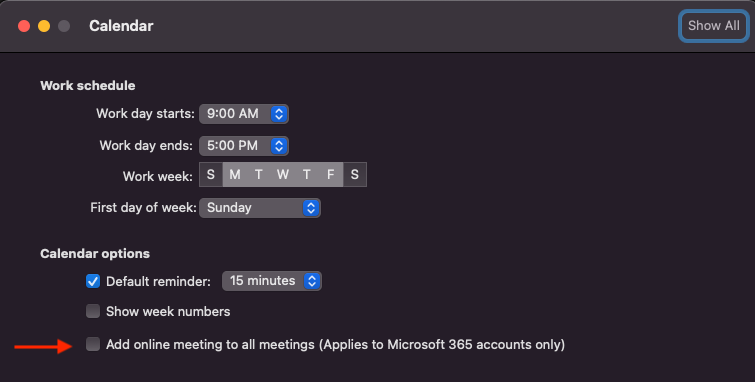
If that box is already unchecked, check it and then uncheck it again (to ensure the setting takes).
If Zoom or Teams links are still autogenerating after the above steps, send an email to ithelp@isoc.org.
